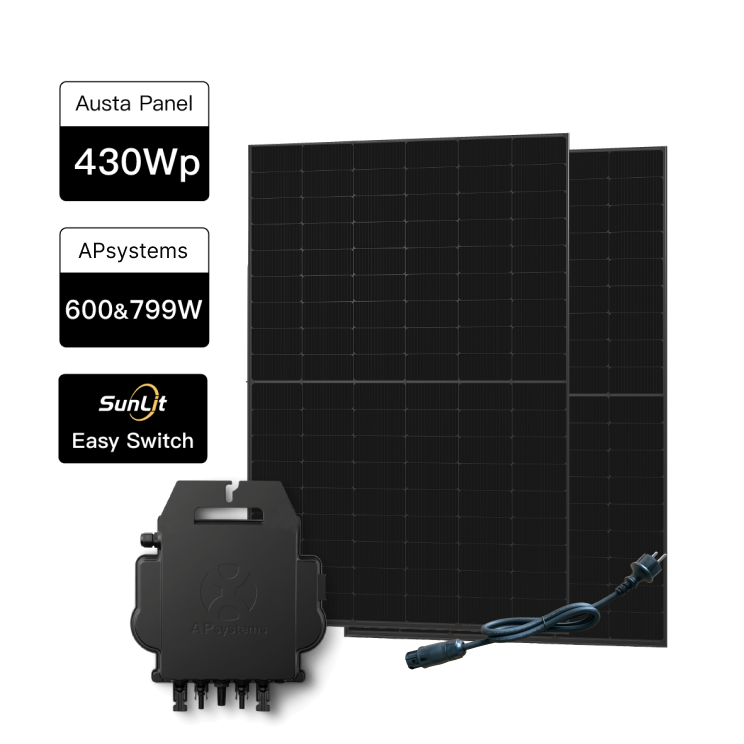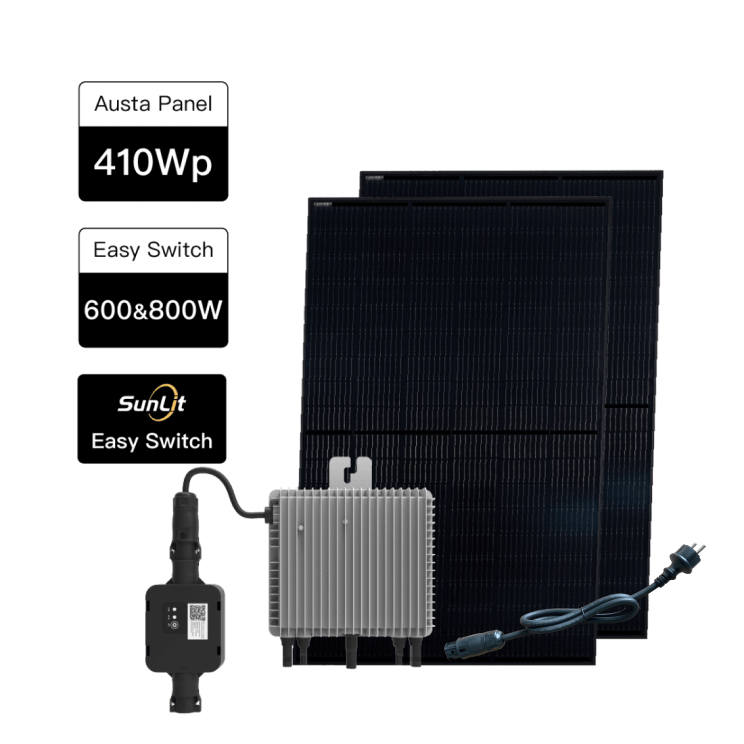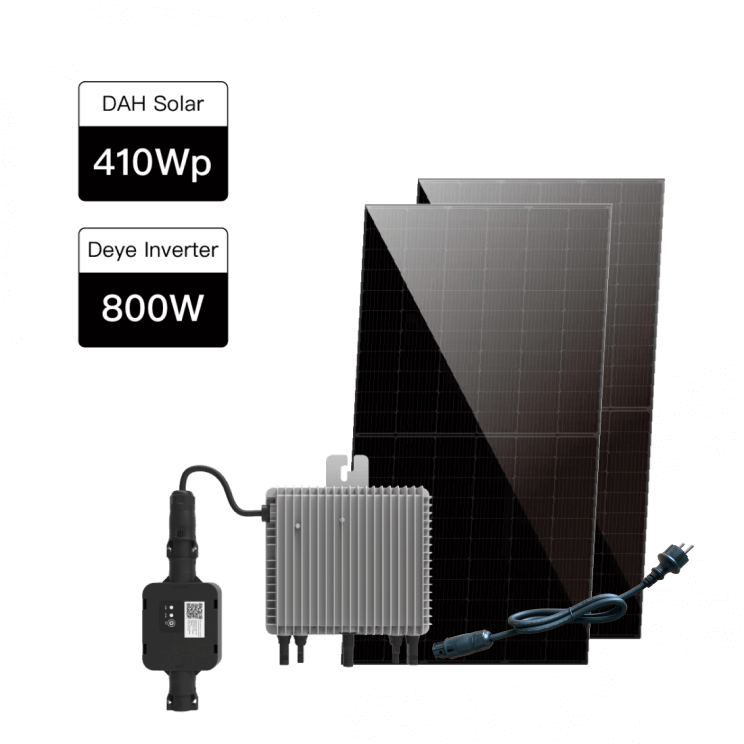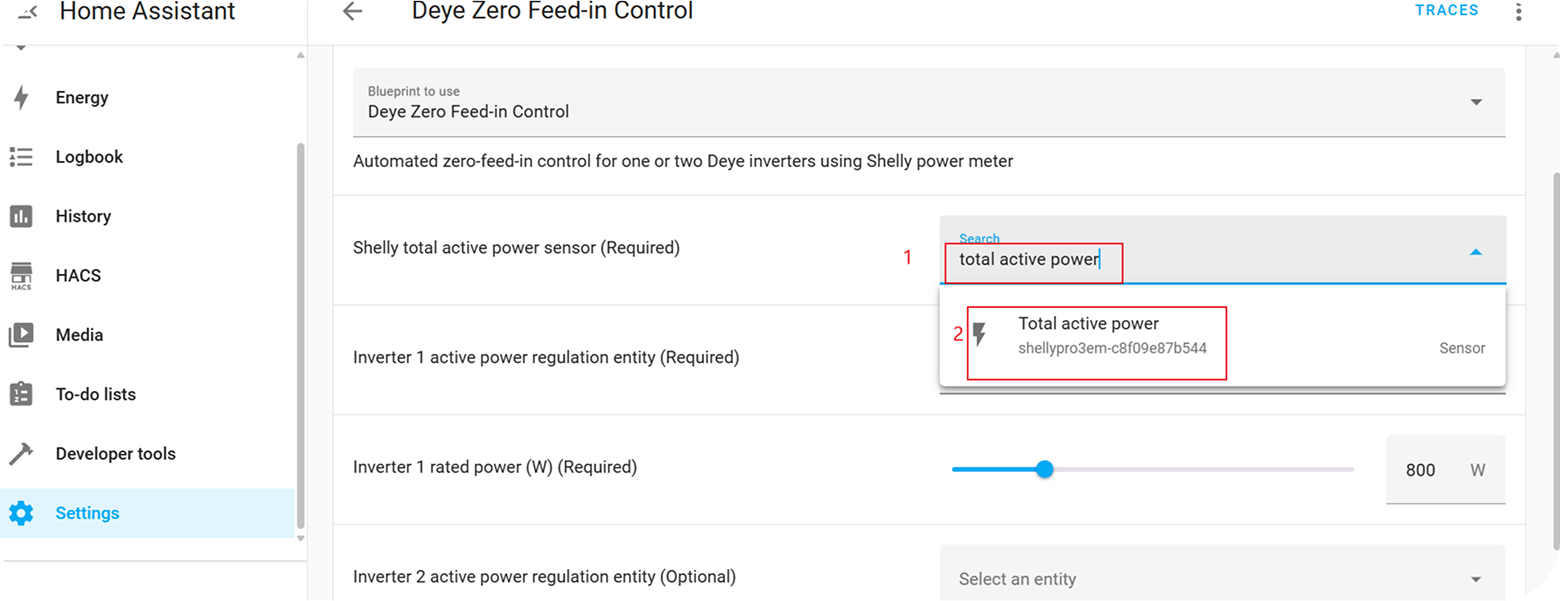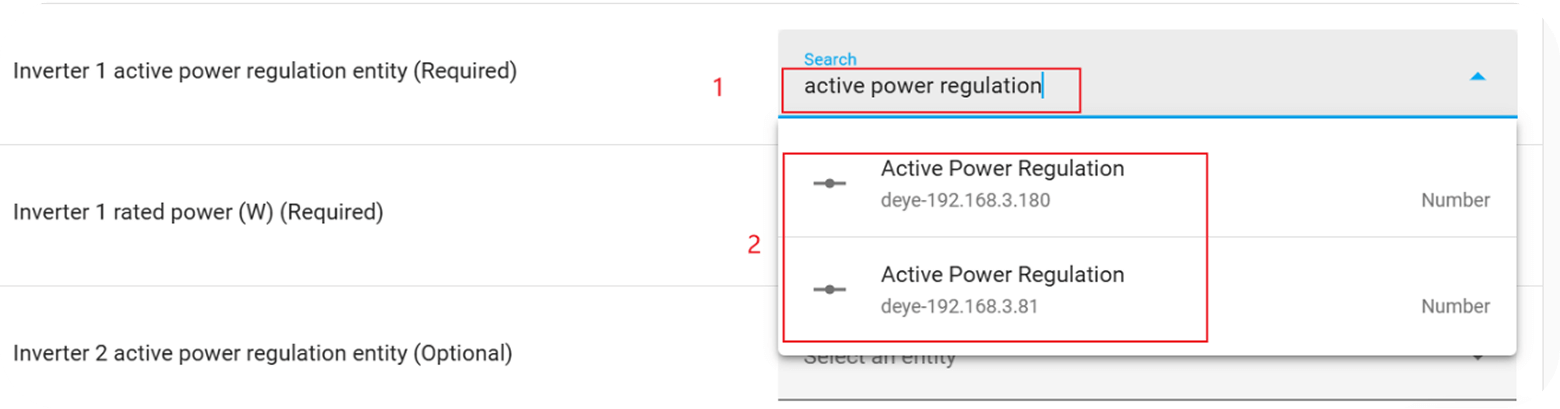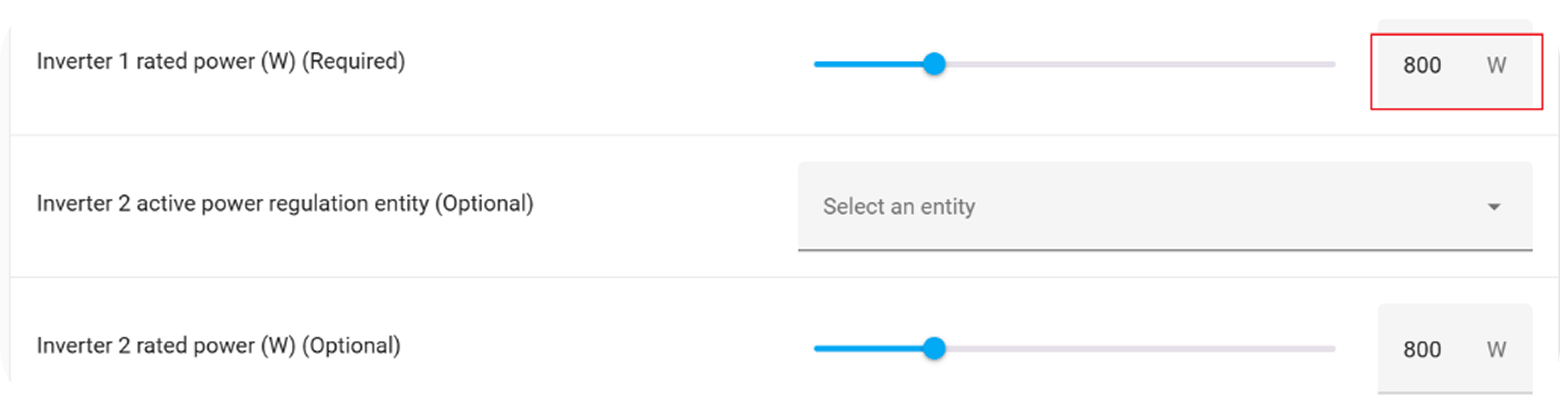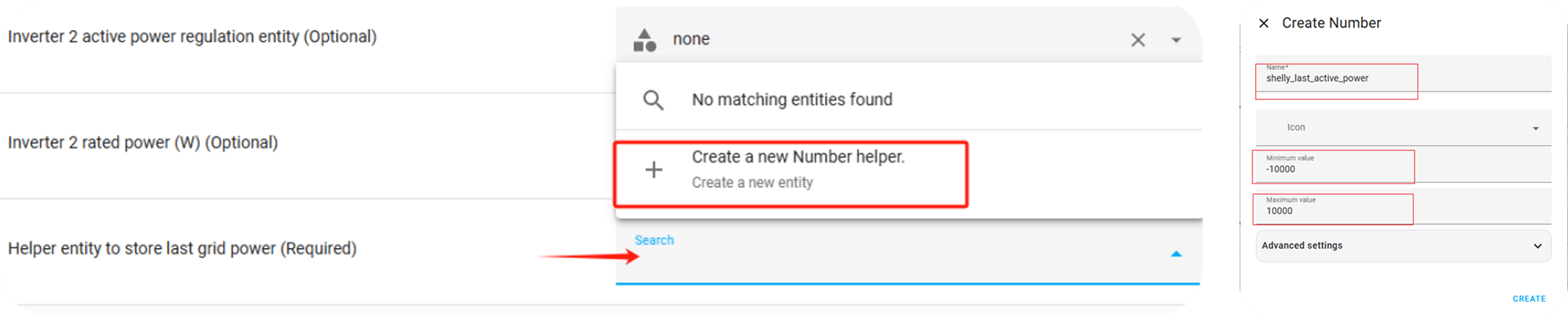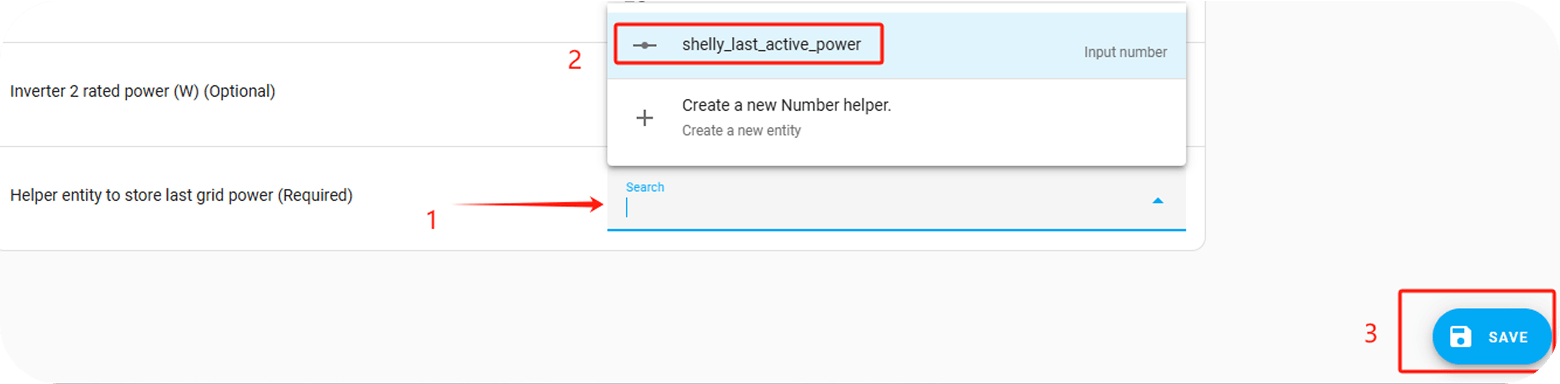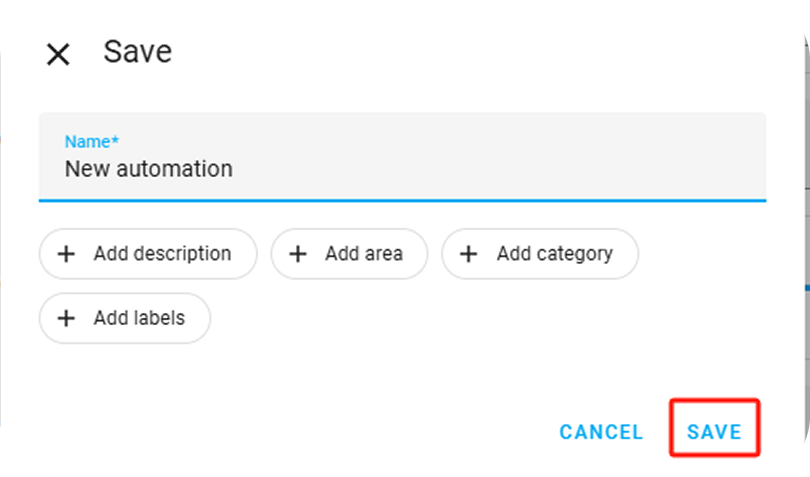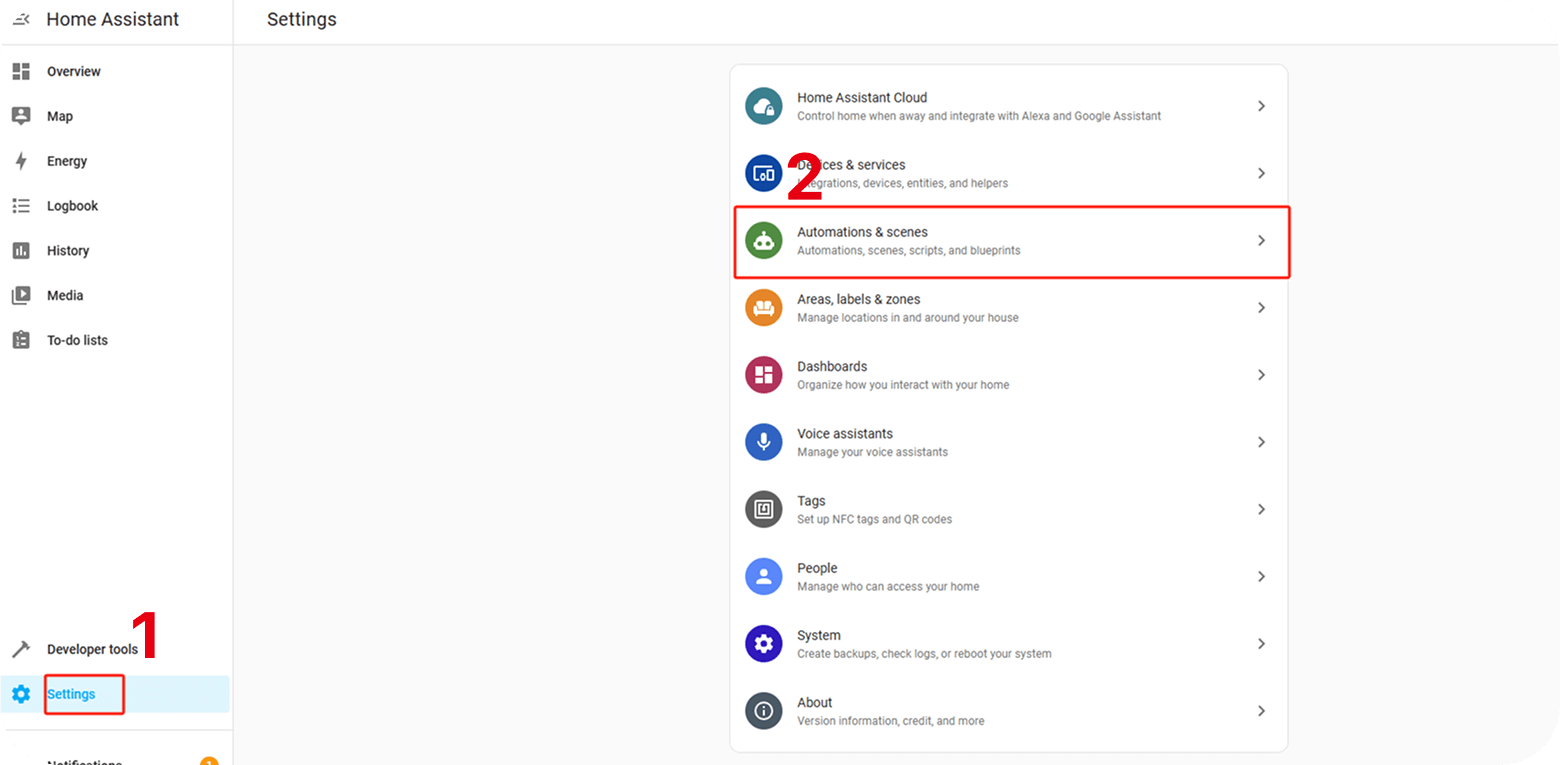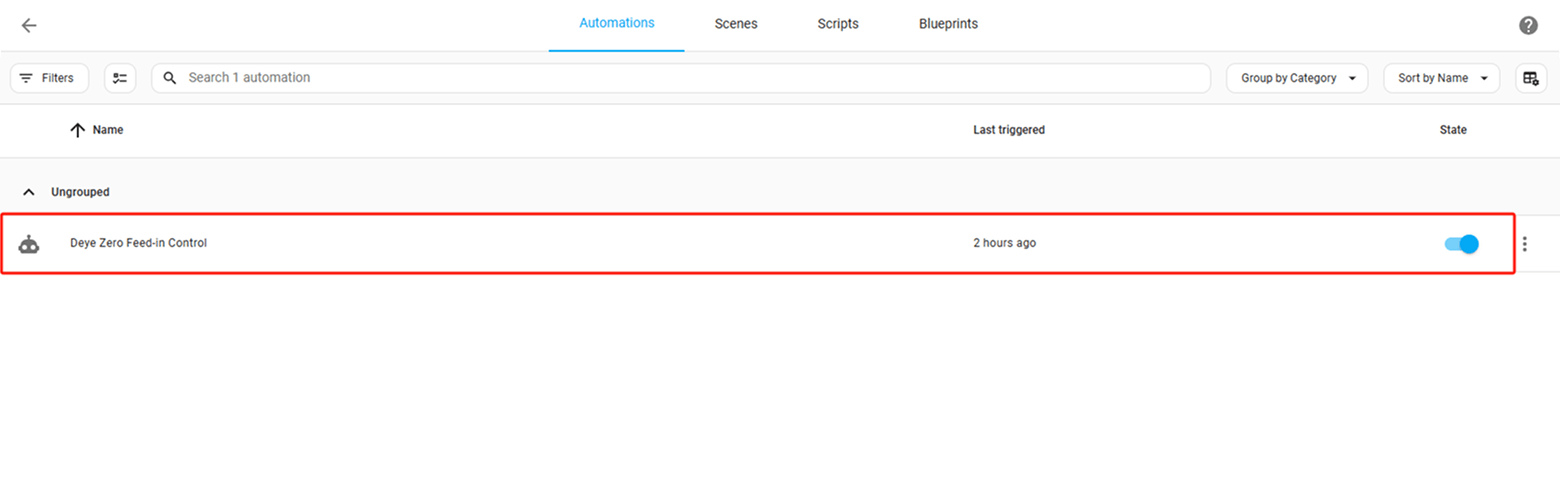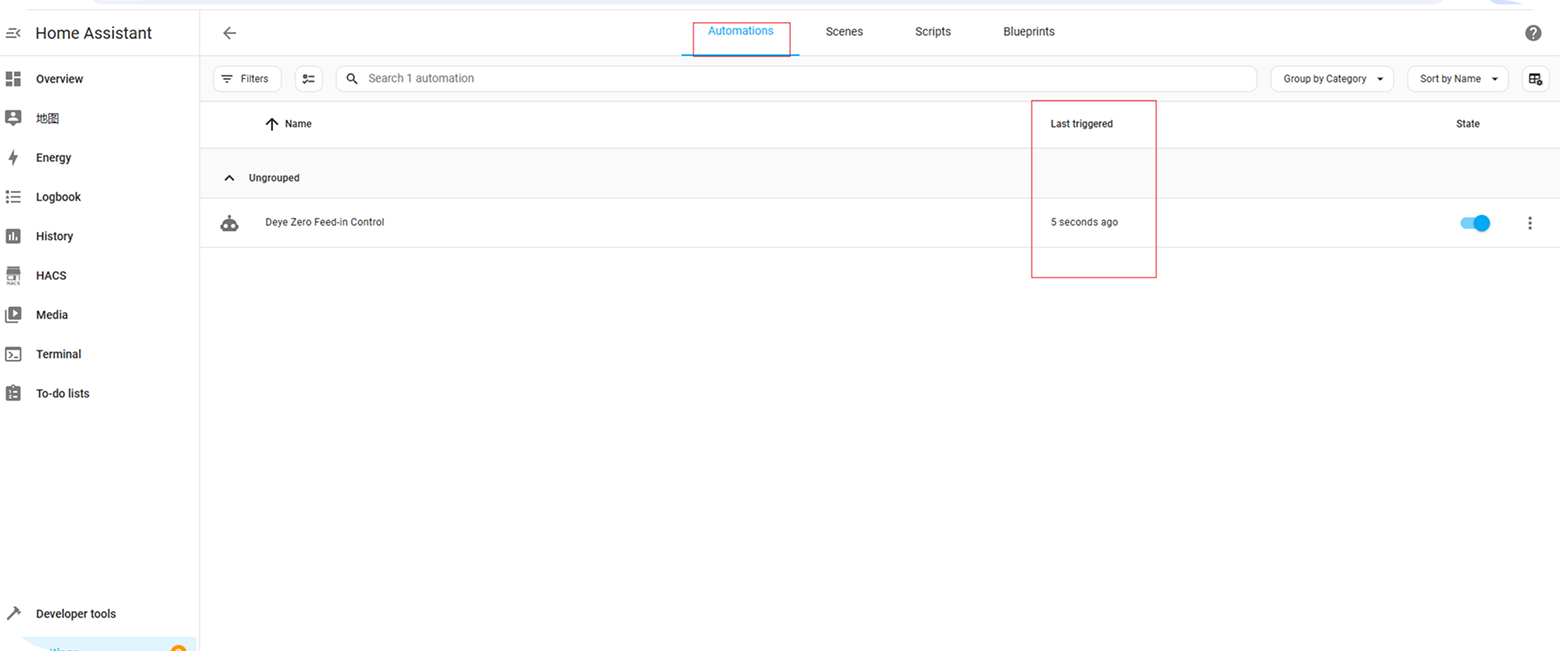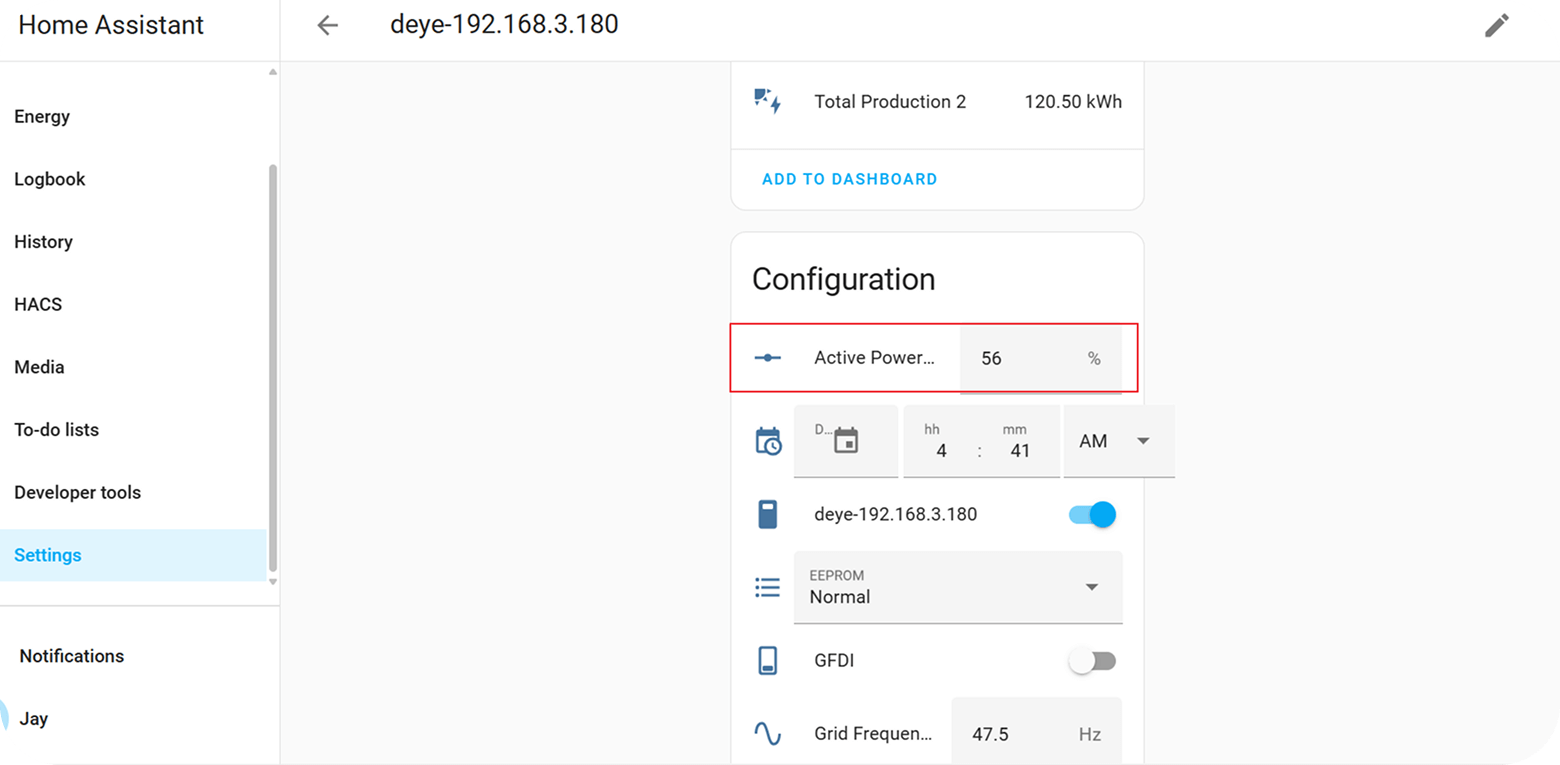Install Home Assistant
Please visit: https://www.home-assistant.io/installation/
Onboard with Home Assistant
Please visit: https://www.home-assistant.io/getting-started/onboarding/
Confirm device integration
Deye inverter and Shelly have to be integrated into Home Assistant. If you have not yet integrated either, please follow the instructions below:
Check device network information
The Deye inverter and Shelly have to be connected to the same local network as Home Assistant (HA)
Important notes:
- If you have already enabled the cloud strategy in the SunLit Solar App, please first disable the cloud strategy in the app via the Easy Switch or entirely remove the device(s) from the SunLit Solar App.
- In case the battery level reaches approx. 1%, please charge the battery to at least 10% before resuming any automation in Home Assistant to maintain battery health.
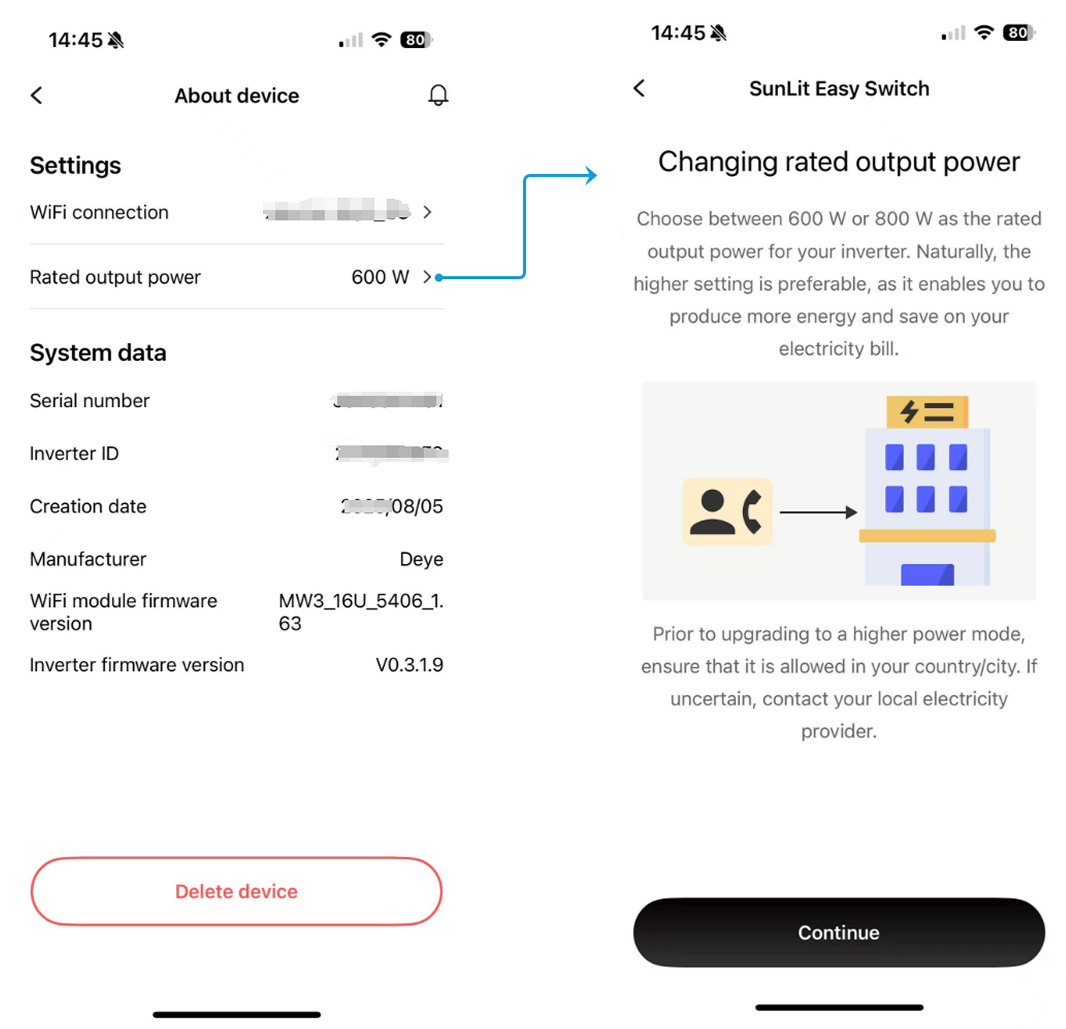
Steps to create an automation
Step-1 | Import Blueprint into Home Assistant
1. As shown in the image: Select "Settings" on the left side and then click on "Automations & scenes".
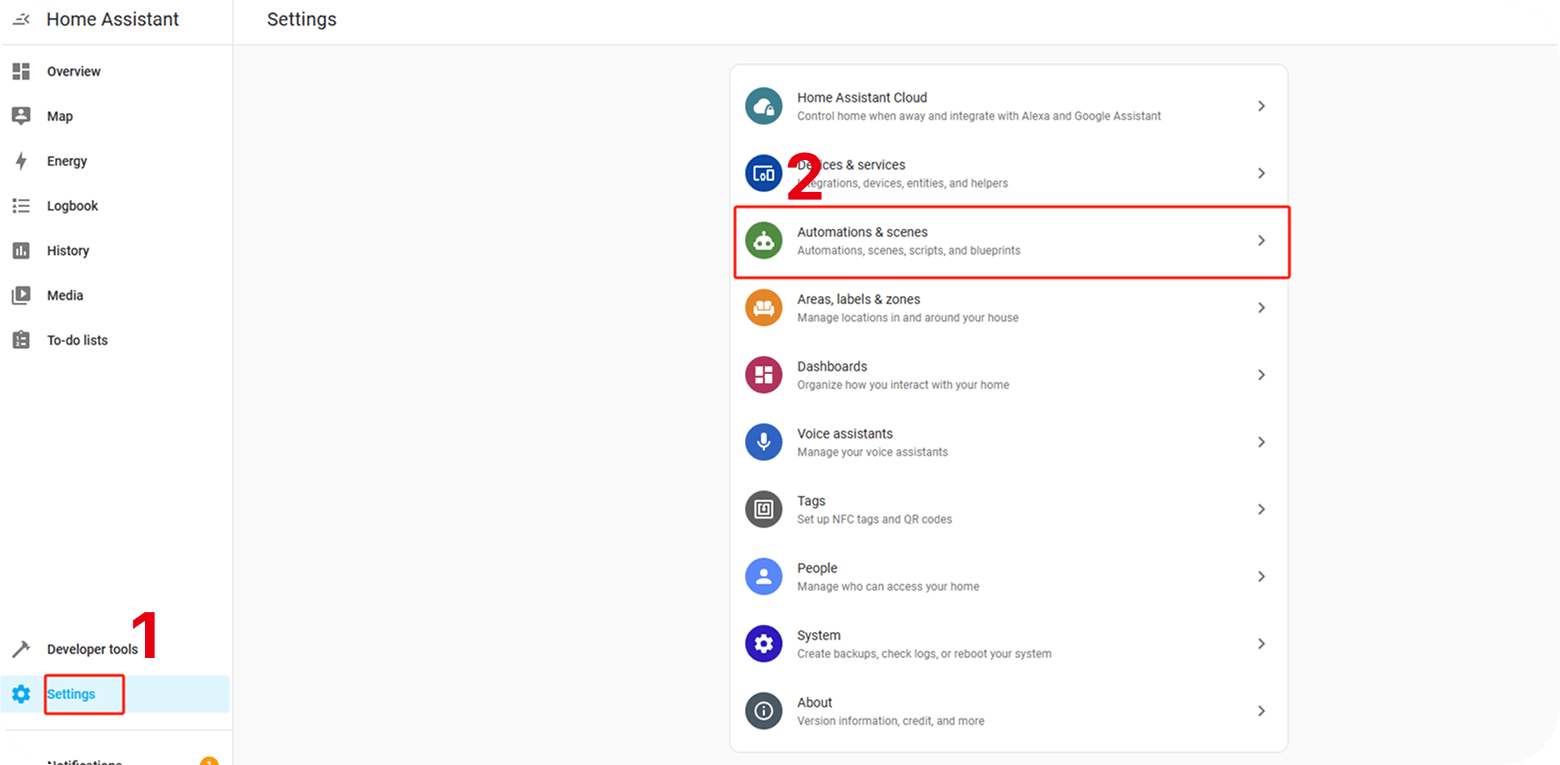
2. As shown in the image, select "Integrations" at the top, then click on "IMPORT BLUEPRINT".
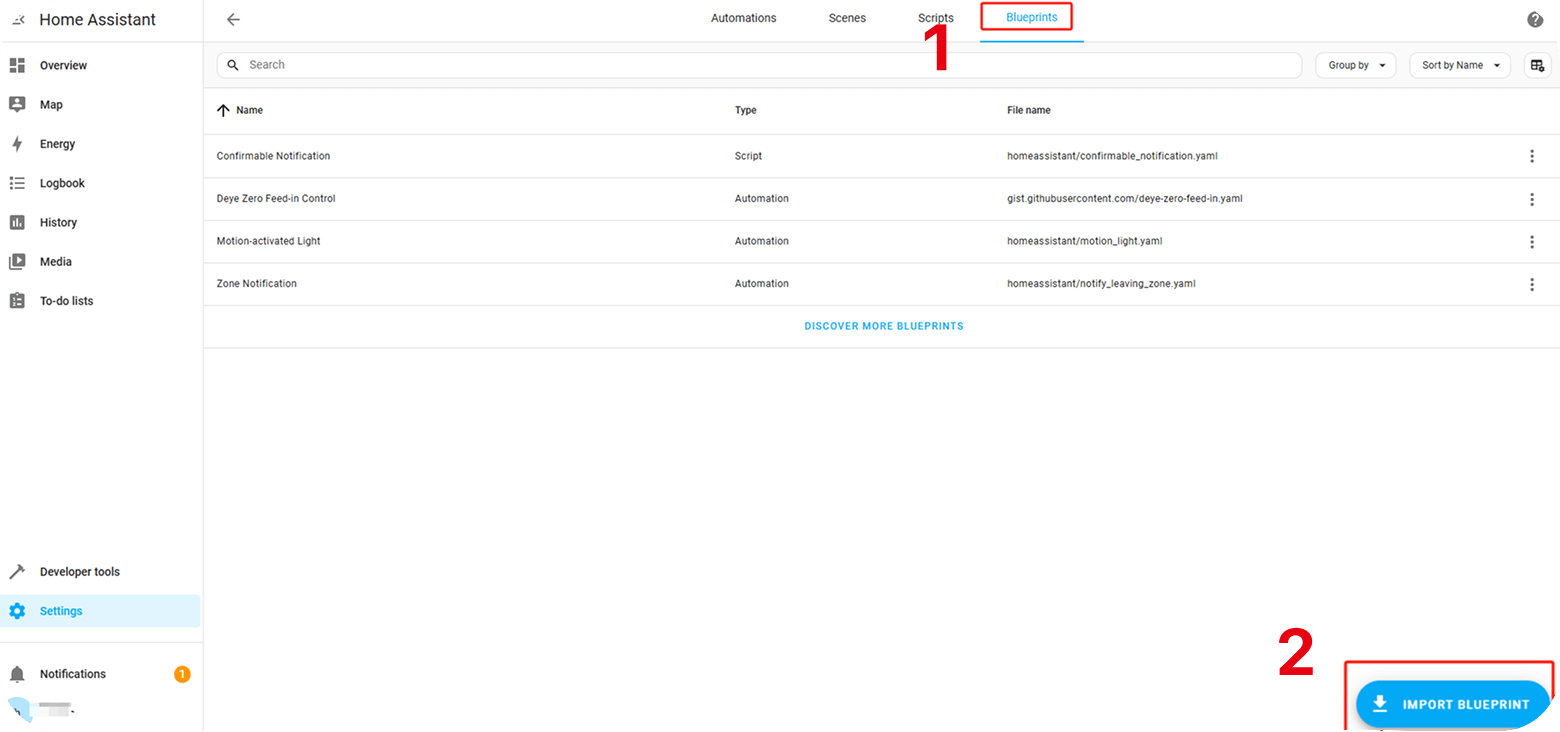
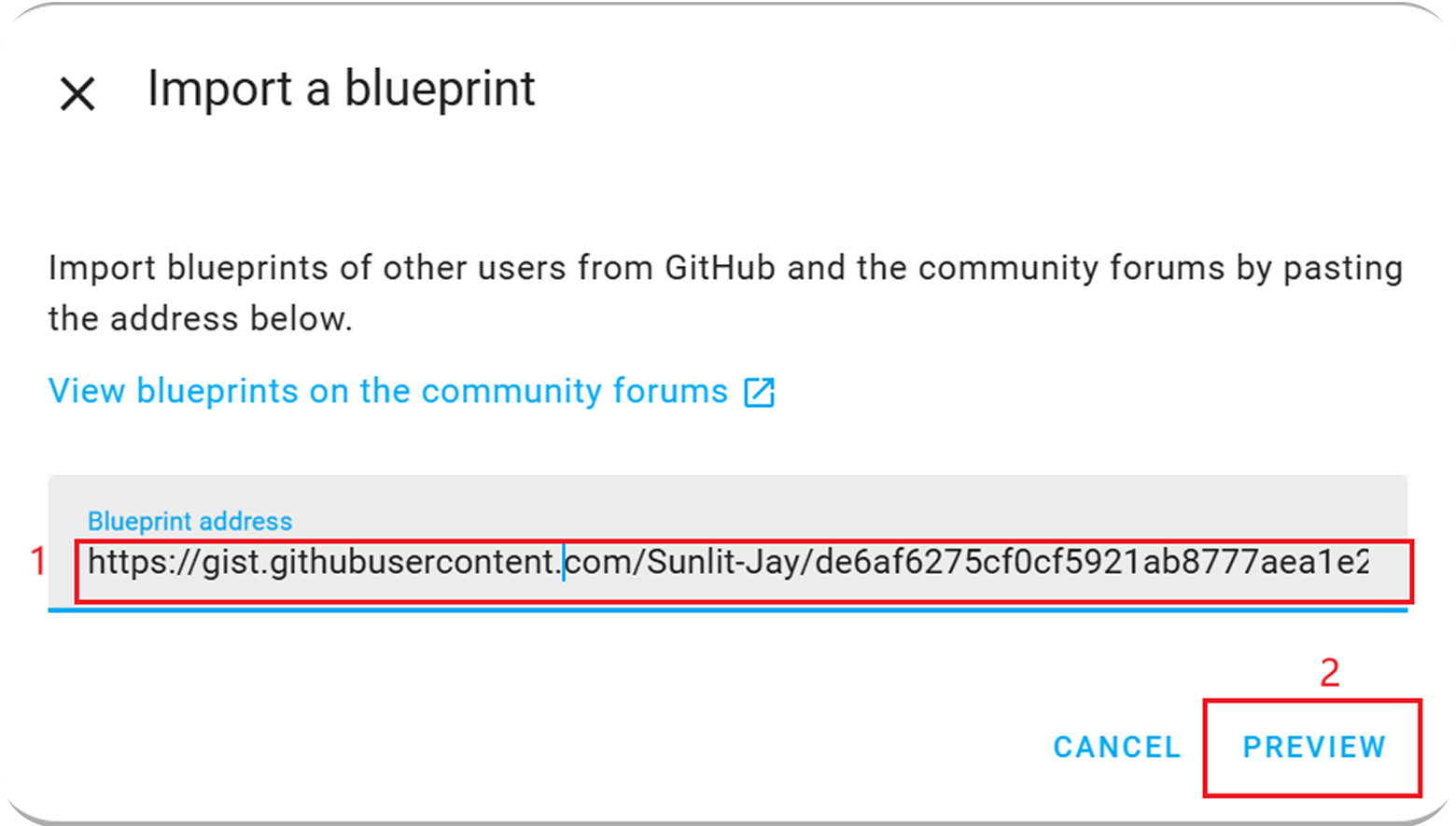
4. Click "IMPORT BLUEPRINT" to complete the import.
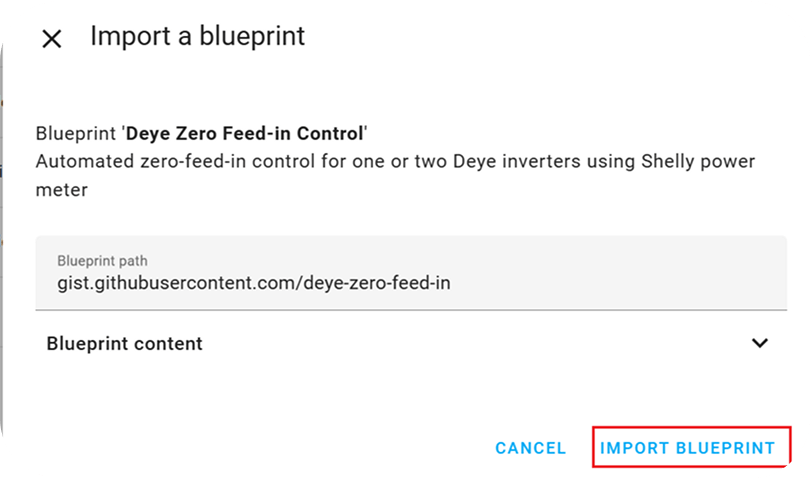
5. Verify successful import
Confirm that the blueprint appears in your "Blueprints" list
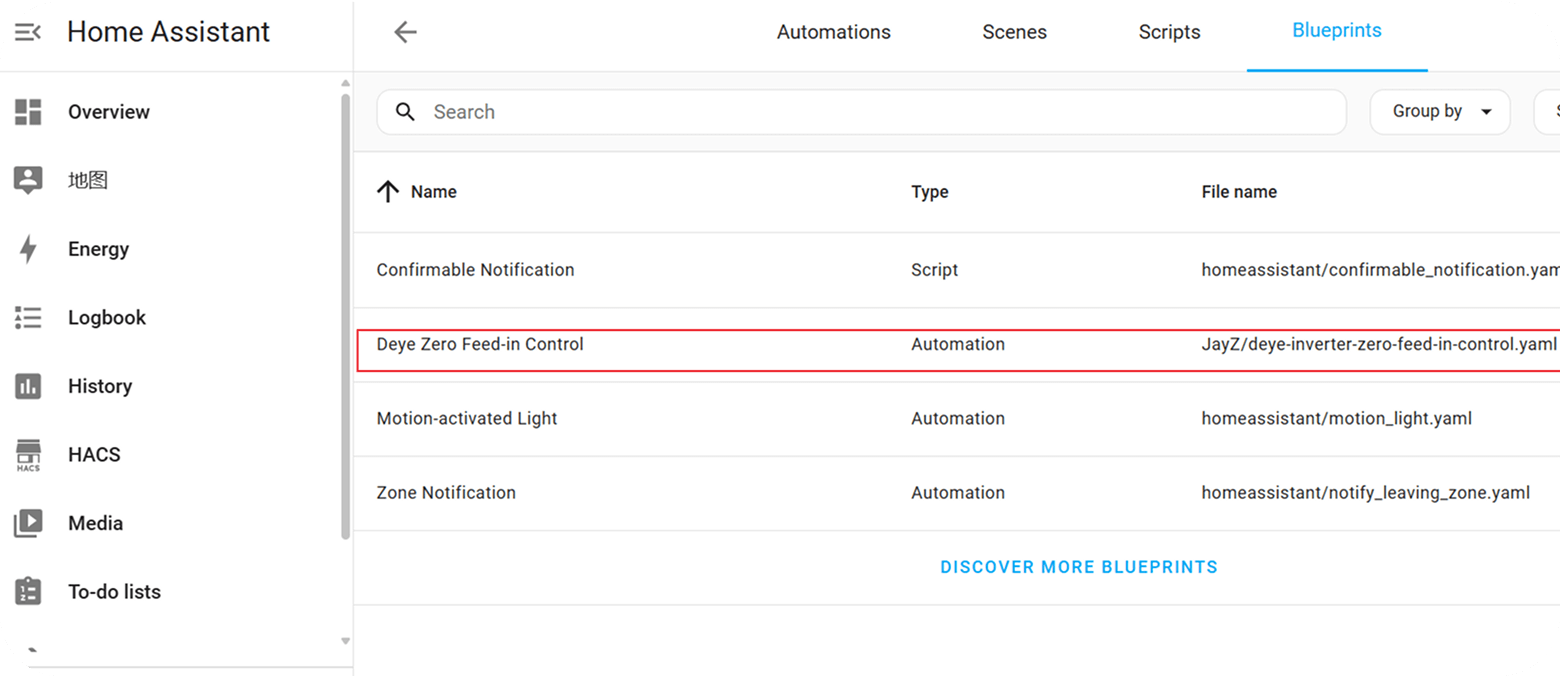
Step-2 | Create Automation
1. As shown in the image: Select "Settings" on the left side, then click on "Automations & scenes".
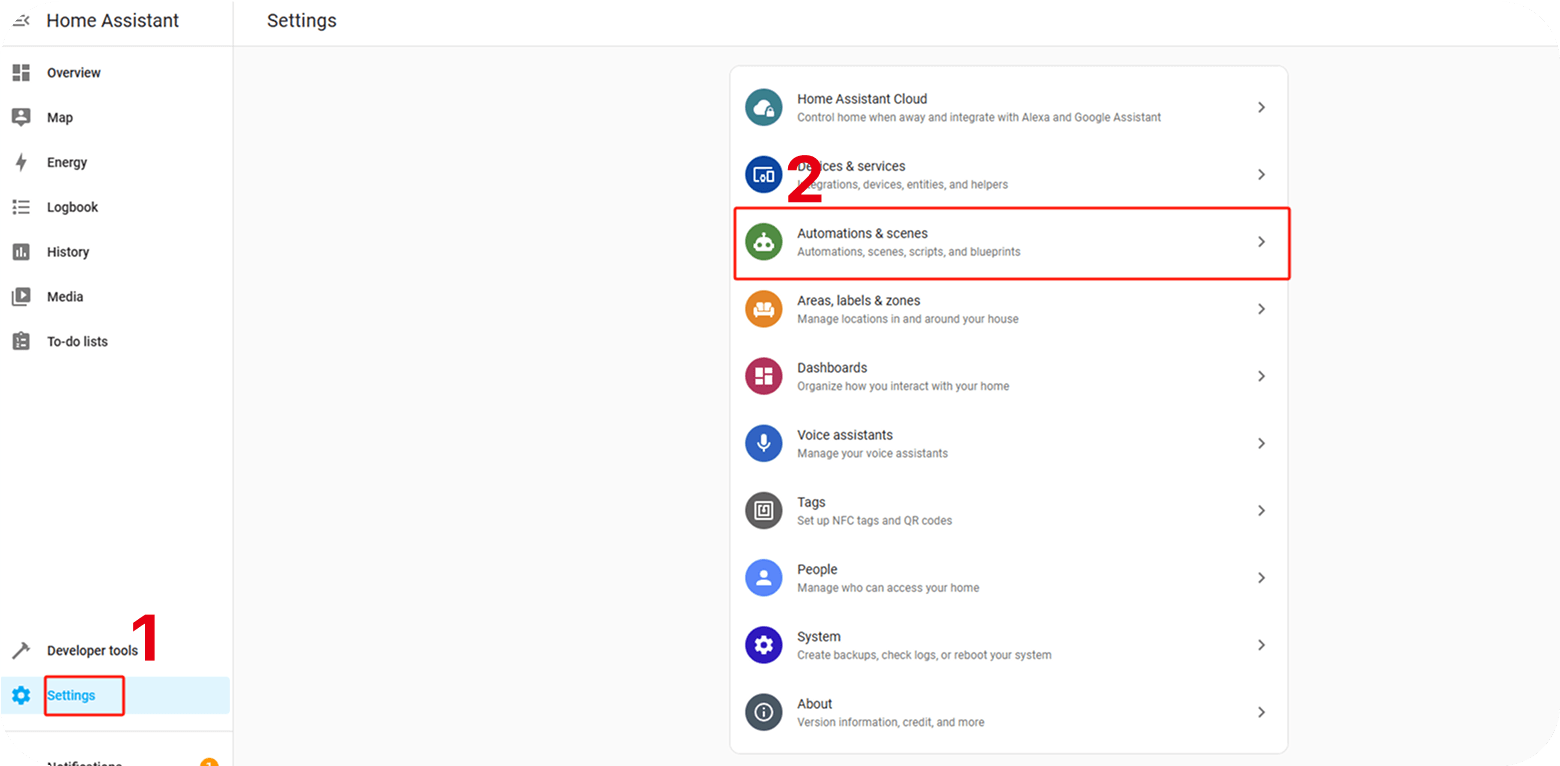
2. As shown in the image: Select "Settings" on the left side, then click on "Automations", and finally click on “CREATE AUTOMATION”.
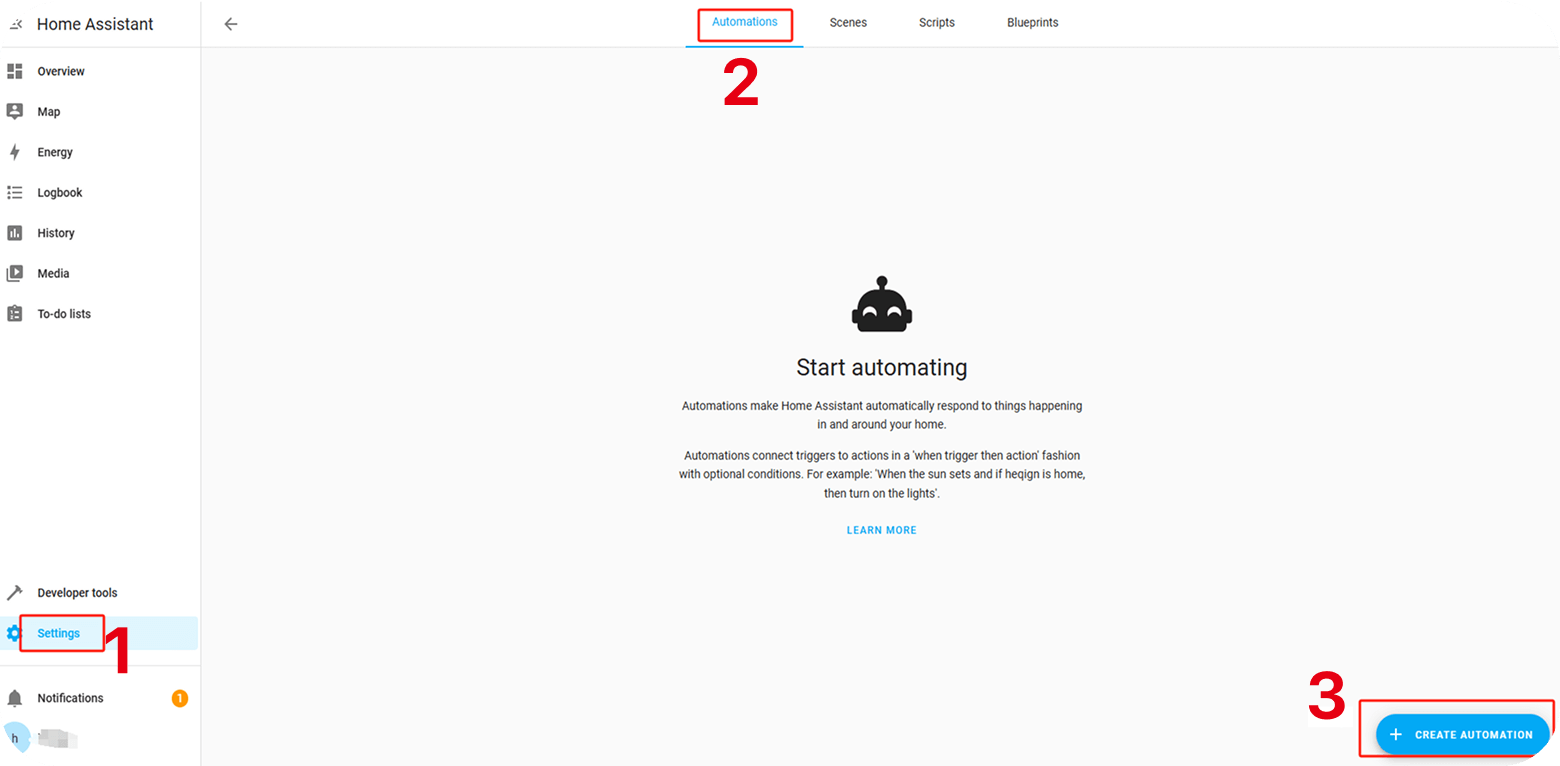
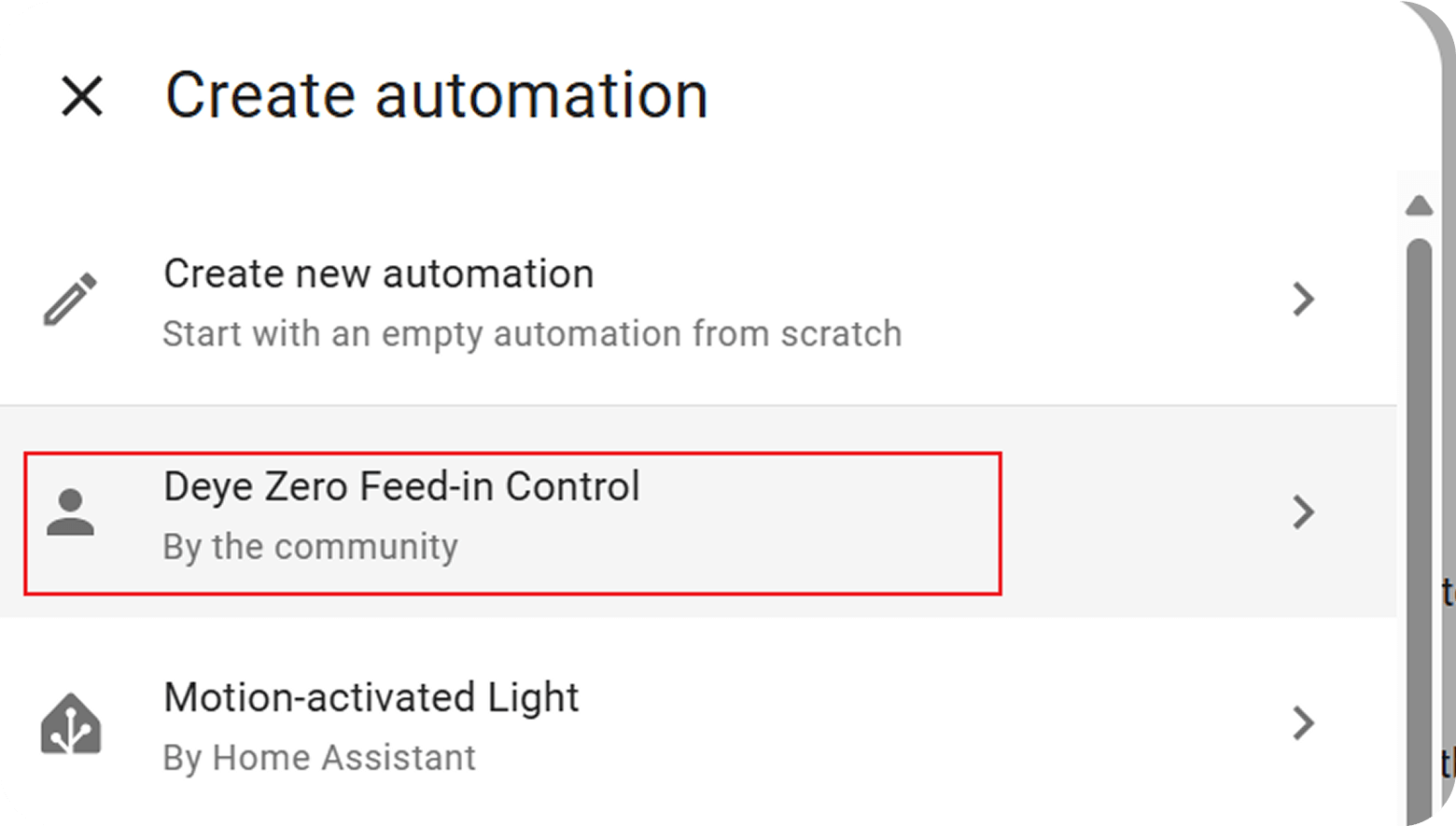
4. Configure the relevant information according to the following instructions:
- Shelly total active power sensor: enter the "total active power" in the input box, then select "Total active power".

- Inverter 1 active power regulation entity: enter the "active power regulation", then select "Active Power Regulation" (When using multiple devices, be sure to distinguish between the corresponding devices.)

- Inverter 1 rated power (W): enter the actual rated power of your Deye inverter. (Note: Please enter the accurate value)

- Helper entity to store last grid power: please follow the steps below.
a. Click on the search box, then select "Create a new Number helper".
b. Fill in the pop-up window with the following information, after completing the form, click on "CREATE".
- Name: shelly_last_active_power
- Minimum value: -10000
- Maximum value: 10000

- Click on the search box, then select "shelly_last_active_power", and finally click on “Save”.

- After entering a custom name for the automation, click on "SAVE".

5. Verify automation status:
- As shown in the image: Select "Settings" on the left side, then click on "Automations & scenes".

- Confirm whether the automation settings are enabled on the "Automations" page.

6. Check the status of automation execution
- Method 1: on the "Automations" page you may check the last trigger time of the created automation.

- Method 2: when the automation is triggered, the Deye inverter's output power percentage will be automatically adjusted to an appropriate value (refer to the Active Power Regulation value). To view detailed inverter data:
- Navigate to Settings → Devices & Services → Solarman → Devices.
- Select your Deye inverter device and view the current maximum output power percentage.